Magento customer attribute is a powerful feature in Magento Enterprise that supports the shop owner in creating your own attributes for multi-purposes to gather more information from potential customers. However, the community edition didn’t support the customer attribute system yet. Therefore, this article will guide you on how to create your own customer attributes in Magento 2 programmatically which allows for adding more specific properties.
What is a customer attribute?
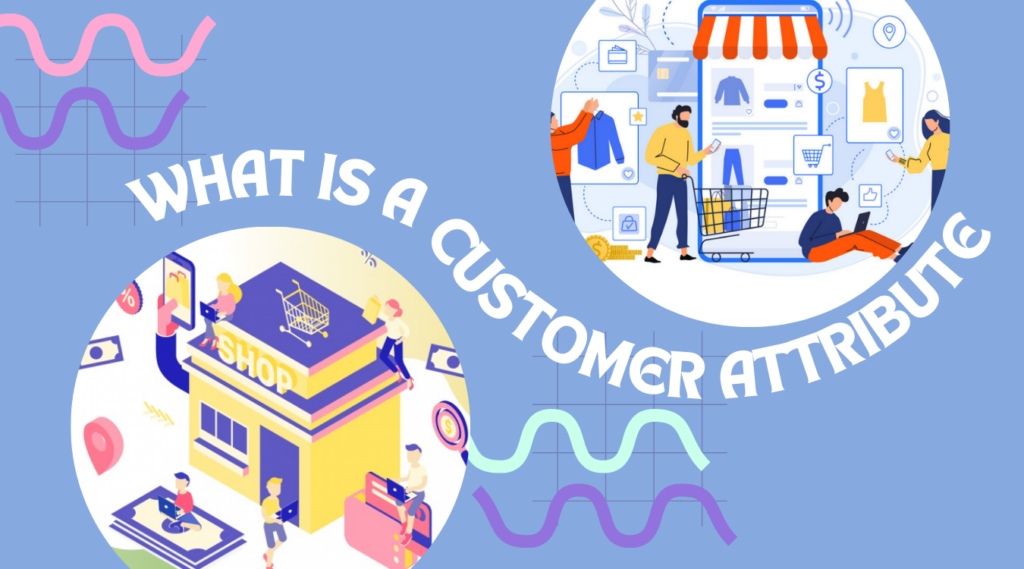
Magento customer attributes are all the data associated with the user and showcased as fields in front-end forms. The shop owner uses this information for customer management and order fulfillment. As you know, Magento is a user-friendly platform and it enables you to create custom attributes easily. Creating customer custom attributes supports you in understanding the customer in a smart way. Some examples of custom customer attributes are visitors’ mobile numbers, interests/hobbies, etc. Depending on your business, you may need to add more fields
Benefits of Magento customer attribute
In the view of marketing, customer information is essential. It’s not a secret that the more you know about customers, the more effective your marketing strategy will be. This is a smart way to
- Enrich customer database
- Understand customer behavior
- Effective customer segmentation
Unfortunately, standard Magento registration fields will hardly enrich you with the crucial data. Therefore, it’s high time to add more customer attribute fields to collect necessary customer information. In Magento 2, retailers can gather customer attributes through various fields in the registration form, account dashboard, etc. To have better insights into your customers, adding the Magento customer attributes is a necessary task. Let’s follow these steps to add the Magento customer attribute programmatically.
Steps to add the Magento customer attribute programmatically
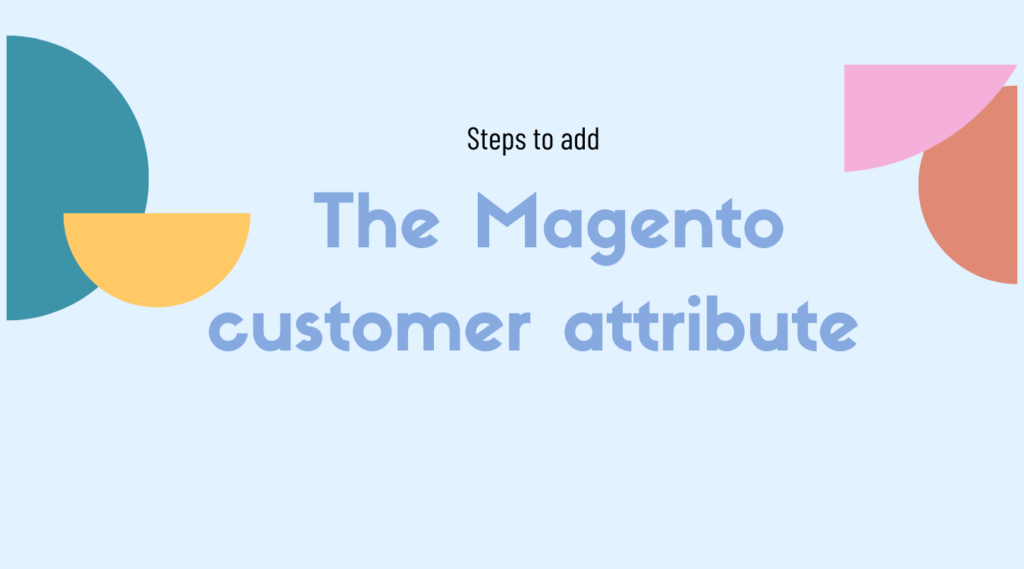
First of all, you should have your own Magento 2 Extension. See how to create your module here which we will utilize to demo coding for this tutorial and how to create the setup script classes.
Step 1: Create InstallData.php file
Remember that this file runs only once when you first enable your module. To do an upgrade, create your UpgradeData.php file.
This class should implement
Magento\Framework\Setup\InstallDataInterfaceand import some necessary Magento classes.
Refer to the below content for more details.
Path: app/code/your_vendor/your_module/Setup/InstallData.php
namespace YourVendor\YourModule\Setup;
use Magento\Eav\Setup\EavSetupFactory;
use Magento\Framework\Setup\UpgradeDataInterface;
use Magento\Framework\Setup\ModuleContextInterface;
use Magento\Framework\Setup\ModuleDataSetupInterface;
use Magento\Eav\Model\Config;
use Magento\Customer\Model\Customer;
use Magento\Customer\Setup\CustomerSetupFactory;
use Magento\Eav\Model\Entity\Attribute\SetFactory as AttributeSetFactory;
class InstallData implements InstallDataInterface
{
/**
* @var CustomerSetupFactory
*/
protected $customerSetupFactory;
/**
* @var AttributeSetFactory
*/
private $attributeSetFactory;
/**
* @var Config
*/
private $eavConfig;
/**
* @var
*/
private $eavSetupFactory;
public function __construct(EavSetupFactory $eavSetupFactory, CustomerSetupFactory $customerSetupFactory)
{
$this->eavSetupFactory = $eavSetupFactory;
$this->customerSetupFactory = $customerSetupFactory;
}
/**
* {@inheritdoc}
* @SuppressWarnings(PHPMD.ExcessiveMethodLength)
*/
public function install(ModuleDataSetupInterface $setup, ModuleContextInterface $context)
{
/** @var CustomerSetup $customerSetup */
$customerSetup = $this->customerSetupFactory->create(['setup' => $setup]);
$customerEntity = $customerSetup->getEavConfig()->getEntityType('customer');
$attributeSetId = $customerEntity->getDefaultAttributeSetId();
/** @var $attributeSet AttributeSet */
$attributeSet = $this->attributeSetFactory->create();
$attributeGroupId = $attributeSet->getDefaultGroupId($attributeSetId);
$customerSetup->addAttribute(Customer::ENTITY, 'your_sample_attribute', [
'type' => 'int',
'label' => 'Your Sample Attribute',
'input' => 'boolean',
'required' => false,
'visible' => true,
'source' => '',
'backend' => '',
'user_defined' => false,
'is_user_defined' => false,
'sort_order' => 1000,
'is_used_in_grid' => false,
'is_visible_in_grid' => false,
'is_filterable_in_grid' => false,
'is_searchable_in_grid' => false,
'position' => 1000,
'default' => 0,
'system' => 0,
]);
$attribute = $customerSetup->getEavConfig()->getAttribute(Customer::ENTITY, 'your_sample_attribute')
->addData([
'attribute_set_id' => $attributeSetId,
'attribute_group_id' => $attributeGroupId,
'used_in_forms' => ['adminhtml_customer'],
]);
$attribute->save();
}Step 2: Modify data input for each kind of attribute
There are 6 types of data and 12 kinds of input, please choose what suits your requirements.
Data types:
- static
- varchar
- int
- text
- datetime
- decimal
Input types:
- boolean
- select
- text
- image
- media_image
- price
- date
- textarea
- gallery
- multiselect
- hidden
- multiline
Note that, for input boolean, your source should be empty while for select and multi select input, your source should have the path of class which declares your options with function getAllOptions() as below:
<?php
namespace YourVendor\YourModule\Model\Entity\Attribute\Source;
use Magento\Eav\Model\Entity\Attribute\Source\AbstractSource;
class AvailableOptions extends AbstractSource
{
public function getAllOptions()
{
return [ 'option1' => [
'label' => 'Option 1',
'value' => 'option1'
],
'option2' => [
'label' => 'Option 2',
'value' => 'option2'
],
'option3' => [
'label' => 'Option 3',
'value' => 'option3'
],
'option4' => [
'label' => 'Option 4',
'value' => 'option4'
]
];
}
}
Step 3: [Optional] Customize layout
This step helps you change the layout of the customer edit form.
Create a layout file as
app/code/your_vendor/your_module/view/adminhtml/ui_component/customer_form.xmlIn this file, you can add sort order or default value for your attribute, etc. Have a look at this example:
<?xml version="1.0" encoding="UTF-8"?>
<form xmlns:xsi="http://www.w3.org/2001/XMLSchema-instance"
xsi:noNamespaceSchemaLocation="urn:magento:module:Magento_Ui:etc/ui_configuration.xsd">
<fieldset name="customer">
<field name="your_sample_attribute1" sortOrder="5" formElement="checkbox">
<argument name="data" xsi:type="array">
<item name="config" xsi:type="array">
<item name="default" xsi:type="number">0</item>
</item>
</argument>
</field>
<field name="your_sample_attribute2" sortOrder="6" formElement="multiselect">
<argument name="data" xsi:type="array">
<item name="config" xsi:type="array">
<item name="default" xsi:type="number">0</item>
</item>
</argument>
</field>
</fieldset>
</form>Step 4: Enable your module and see the result
Respectively run these commands in your root folder terminal:
- php bin/magento module:status
- php bin/magento module:enable yourVendor_yourModule
- php bin/magento setup:upgrade
The Bottom Line
Hope this blog will help you to conquer Magento’s journey. If you have any issue in adding the Magento customer attribute programmatically, then feel free to contact our support team for a quick fix. thanks for reading!Besides, if you are looking out for a cost-effective Magento website development for your eCommerce store, Magesolution will be definitely the ideal destination for you. With our service, you will be free from this task and concentrate on your core value of the business. Contact us for a free consultation!
Magento product attributes: The importance, setting and management in Magento 2



