Because Google has just announced that Google Shopping opens up for free product listing ads, we have prepared this guide to help you to set up Magento google shopping feed in Magento 2 that allows you to sell their products through Google ads effectively
What is Google Shopping Feed?
Shopping feed is detailed information of products come with images, descriptions, and attributes that Google utilizes to match consumers’ search products with their results on Google Shopping. Google shopping helps customers to fast and easily find out your product listings on Google by drawing attention to more potential customers and reaching users while they are searching desired products on Google. Moreover, it also allows you to manage your product data. With Google Shopping, you can keep product information updated and fresh so shoppers get what they need
Remember that configuring the feed isn’t enough. You will need to make sure that your feed observes with data quality guidelines by uploading it to Google Merchant Center. After your items are reviewed and approved, you can start advertising on Google Shopping.
Google Shopping is currently available in the US, UK, Australia, Germany, France, Japan, Italy, the Netherlands, Brazil, Spain, Switzerland, and the Czech Republic.
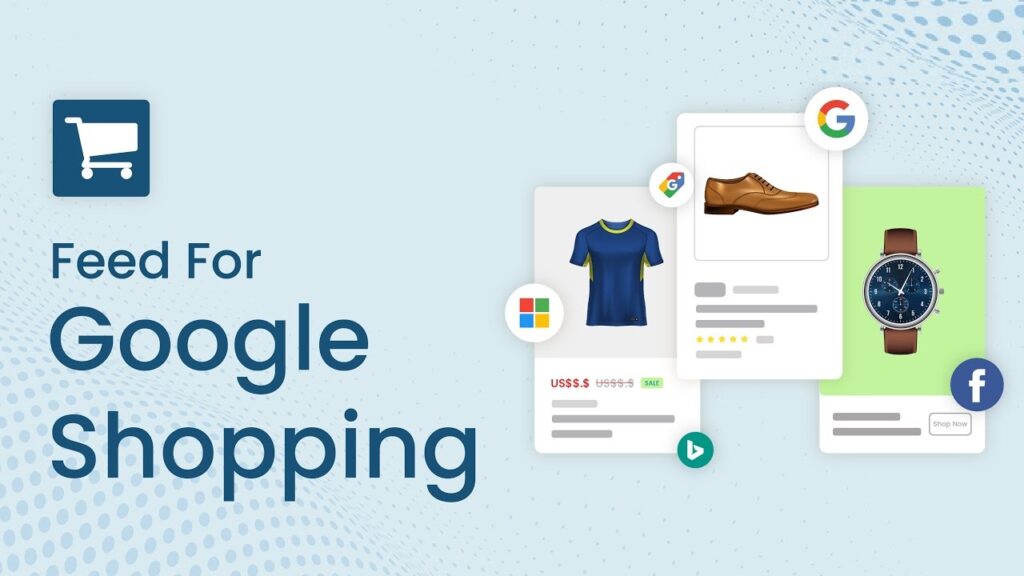
What is Google Merchant Center?
Google Merchant Center is a digital platform that allows you to upload the store information about the products to Google and make it available to Google Shopping and other Google services.
How to set up Magento google shopping feed?
Step 1: Register and use Google Merchant
It’s time to register your Google Merchant Center. Sign in to Google Merchant Center with the same Google account you’re using for GoogleAds. Once you’ve registered to GMC, add your company information, and verify your website. Fill out the rest of the information through tools (such as shipping rates and taxes), opt-in the Google Merchant programs you’re interested in, and you’re ready to upload your product feed. In company Information menu, you can see:
- Business display name
- Website
- Business address
- Customer service contact
1.2 Verify and claim your online store
You can verify your website using HTML tag, Google Analytics, Google Tag Manager, which is the same as Google Webmaster tool verification.
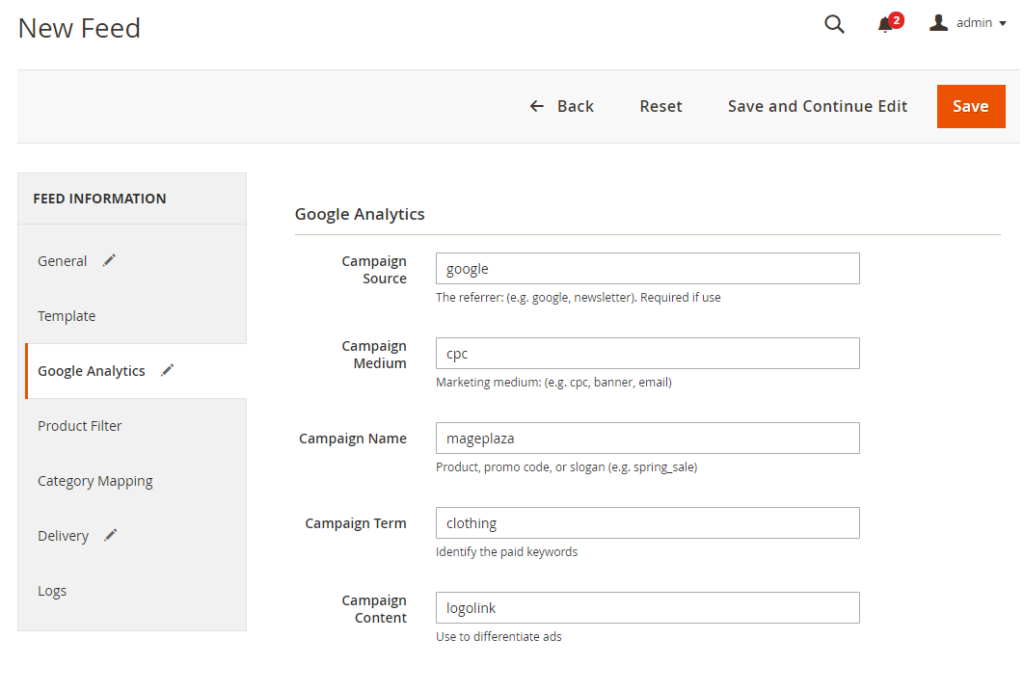
Step 2: Create Product Feed in Google Merchant
Magento doesn’t have a solution to export products in a format that can be used as feed, so to configure your Magento google shopping feed, you need a 3rd party extension. Purchase an extension and install it by following the below steps.
You have to log in to your server utilizing SSH access to run commands from the terminal. Go to the Magento root directory, upload the module files, and run below command:
php bin/magento setup:upgrade
Run another command to deploy the theme files.
php bin/magento setup:static-content:deploy
After installing the module. You can start generating products feed for google shopping.
Step 3: Configuration
Click on Admin->Products->Simple Google Shopping and click Create New Data Feed for generating a new feed.
When creating the feed, there is very helpful Toolbox offered on the right side allows you to generate the data feed fast with a list of attributes, a preview and reporting for warnings and errors
You have to enter the Filename, the path of the file, the store for which you need feed, your website URL along with title and description for the feed. The XML patterns are combined with the default syntax which creates the feed with most basic details which you can adapt as per your requirements
At the Toolbox, you can add, adjust, or remove specific attributes and set them as per different attribute variables and parameters. There are many sets of features and use of PHP feature calls provided as well for more advanced feed generation.
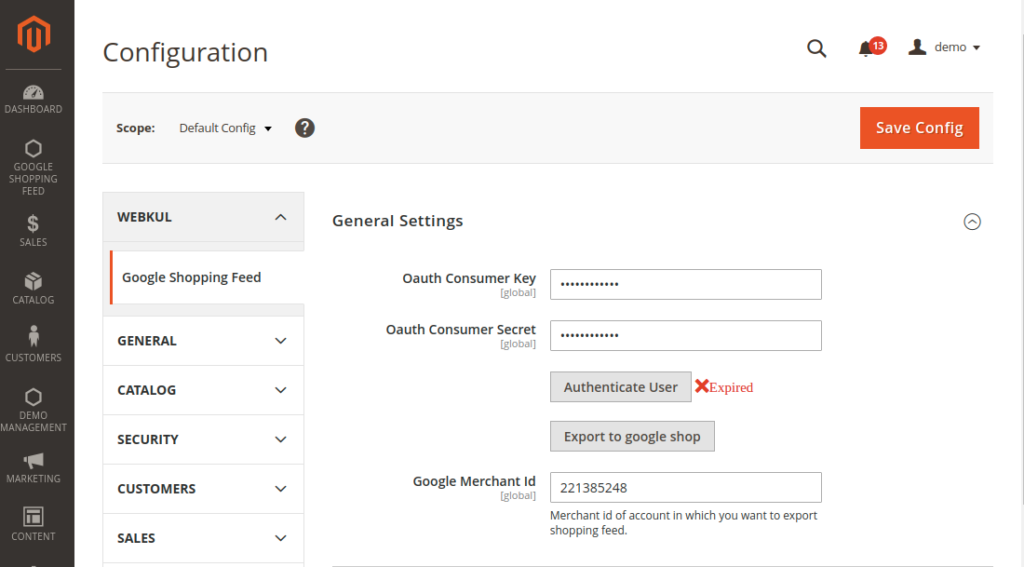
Step 4: Categories
In the next step, you need to select Categories you want to add or exclude based on the Product and/or Parent categories. You can also map your categories to outline the Google product category. It belongs to which can be different on your website as per your requirements. Select the category that best suite your store’s category
Step 5: Filters
After that, you can decide various filters to export items in the feed. Besides, you also can select Product Type, Attribute Set, Product Visibility, and Advanced Filters.
Advanced Filters allow you to manage more feed for your custom needs
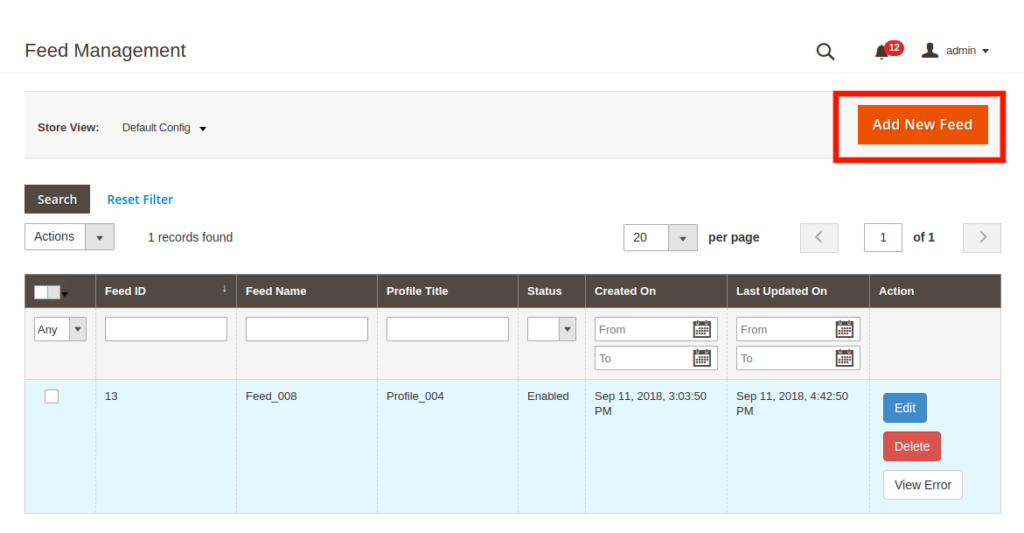
Step 6: Cron Schedule
Now, you can delimit the days and hours for your data feed to be created automatically when you ask. Remember to enable cron jobs on your server for the automatic feed generate to work.
You may like: Magento 2 Cron job: Everything you need to know
You also create your data feed manually from the configuration panel by clicking on GENERATE icon and from the dropdown of the data feeds grid as well
Now you can see the created data feeds cataloged in accordance with IDs with the name of the file, its path, and the link to the data feed file. Your view number of products exported, the time it took, and the number of mistakes and cautions in your data feed.
There will be status on data feeds according to the condition which is self-explanatory. Utilize the dropdown to control the feeds.
Finally, you have your feed created you can move to your Google Merchant Centre account and transfer product data from your store to Google by manually uploading the file or designate the direct link of the feed and also time interval to fetch feed in Google.
Extensions for Magento google shopping feed
- BeezUp Product Feed
- ShoppingFeeder For Google Shopping
- Feedonomics
- Simple Google Shopping
- Amasty Product Feed
- Google Shopping
- Product Feed Export
- Product Feed
- Product Feed Generator
- GoogleShoppingApi
We hope this article will help you set up Magento google shopping feed. If you need any assistance with your configuration, contact with our Magento development serivces
Contact us for a free consultation!




